What is a Python?
 |
| Guido van Rossum |
Developed by Dutch programmer Guido van Rossum, the programming language was first released in 1991. It was called Python Version 0.9.0. Then in 2000 Python 2.0 was released. Then, with the rise of Python 2.7, Python 3 was introduced. Currently (April 2021) Python 3.9.4 Stable release has been released.
We look forward to continuing the Python tutorial.
Check Your bit version on Windows
- Go to Desktop
- Right Click on The This Pc icon ( My Computer )
- In the sub-menu that appears, select Properties
- Under the system in the window that appears, the Bit version is shown as System Type
- It is specified as 32 Bit (x86) or 64 Bit
Download Python
Download Links
- Latest - Python 3.9.4
- Python 3.7
- Visit the official website for other releases
Install Python
Check Installation
Follow the steps below to make sure Python is installed correctly
1. Open the Command Prompt (Start -> Cmd). Type python -v and enter. If the downloaded version is displayed, the installation will be successful.
C:\Users\iLabAcademy>python -V
Python 3.9.4
2. Then open Python IDLE by searching for Python in the Start Menu. This is a Python Interpreter (we will talk about this later). Type the following code in the Python Idle
>>> print ("Hello, World!")
Hello, World
Hello, World! Appears to go.
Congratulations you have successfully installed Python.




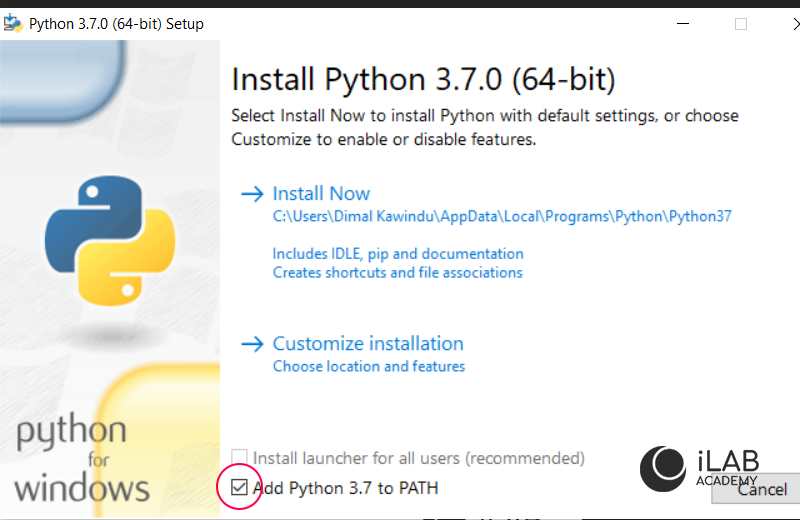

![How to make Reverse Shell using Python [2021] - iLab Academy](https://blogger.googleusercontent.com/img/b/R29vZ2xl/AVvXsEh98a17g2wBbE0TLV21YC0pJxBBK4Lt6No-q-pMbIyI7KvZxea3PVxw4NVfFADvSXshCe28bwOShucOg5tvuhsN0LMQdArZC9SE5GYrfGqheHAnLe9zFYZYkQ1s5U3U2C1uoTg2glOx4io/w72-h72-p-k-no-nu/thumb-06.png)




0 Comments